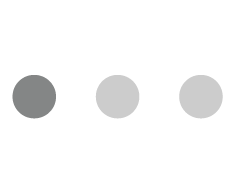Telemedicine New Patient Appointment Checklist
- Create your Patient Portal (see instructions below). The patient portal will be our primary way of communication regarding: paperwork, appointment requests, prescription refills, and any questions you may have for the doctor or staff. The portal is mandated by Medicare and the government to ensure your insurance and personal health information is secure.
- Please complete all appointment paperwork by clicking the “Complete Registration” button on the far right side of the patient portal dashboard.
- Please upload a copy of your current insurance card and driver’s license by clicking the “Upload Insurance Cards” & “Upload Identification Cards” buttons on the far right side of the patient portal dashboard. If you are unable to do so, please email a copy to frontdesk@audubondermatology.com. If these are not received by the time of your appointment, you will be considered self-pay and all office charges will be charged to your credit card at the end of your visit.
- Please review our Accepted Insurance page prior to your appointment to ensure understanding of financial responsibilities and billing information for your respective insurance plan and upcoming visit.
- Please reply with clear images of the entire area of concern to the text message you will receive the day before your scheduled appointment.
- Upon scheduling your telemedicine appointment, you will receive a text and an email with instructions for your visit. You will receive these again 15 minutes prior to your visit.
Please set up your portal and complete all documents prior to your upcoming appointment.
STEP 1: Click on this link for the Patient Portal
STEP 2: Under “Don’t have an Account?” click the “Create an account”
STEP 3: Fill in all information in the provided fields and create a password
STEP 4: Enter your security code you received when scheduling.
STEP 5: Read the full “Terms & Conditions” and click “Register.”
STEP 6: Verify email and follow instructions.
STEP 7: Click “Connect to a Practice.”
STEP 8: Fill in the information fields. (Our practice ID is JKHZSF)
STEP 9: Once the account is created, you will then be asked to answer three security questions to help protect your account.
STEP 10: Click “Continue” Button – this takes you into the MyPatientVisit dashboard.
STEP 11: On the home page at the top click “My Documents” and then “Forms.” Please complete all forms.
We look forward to seeing you at your upcoming appointment.